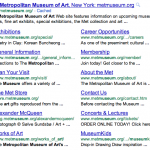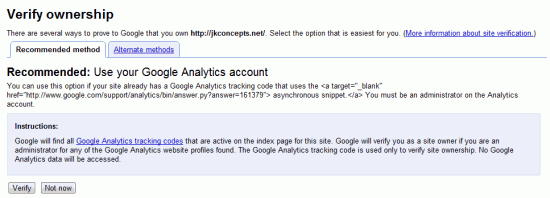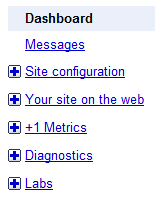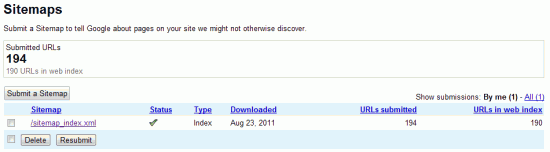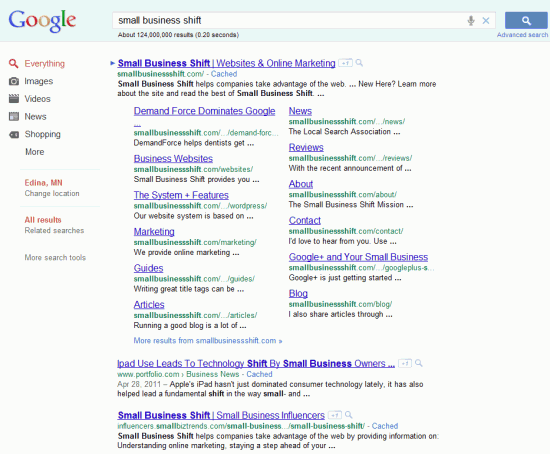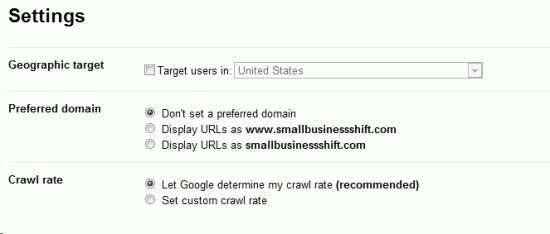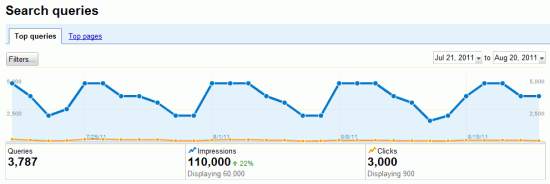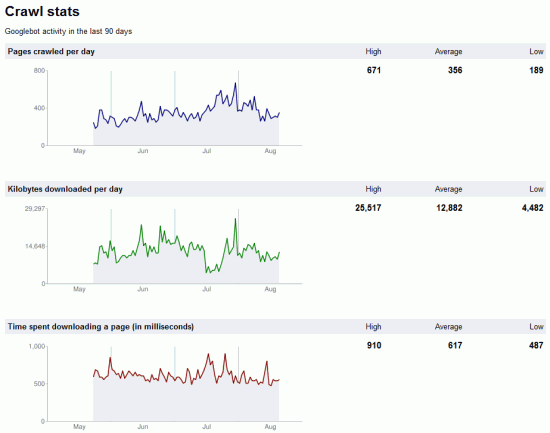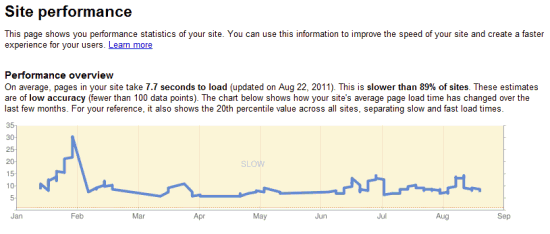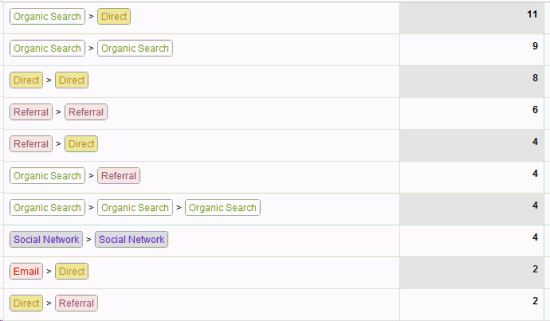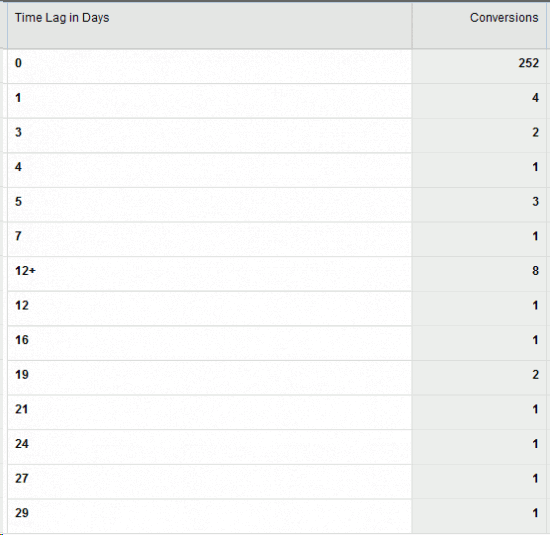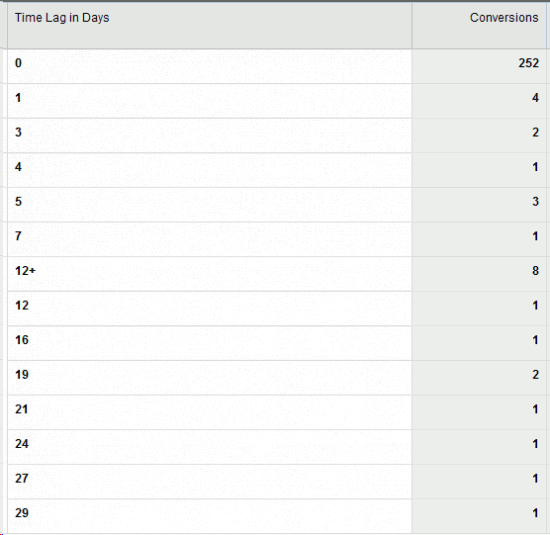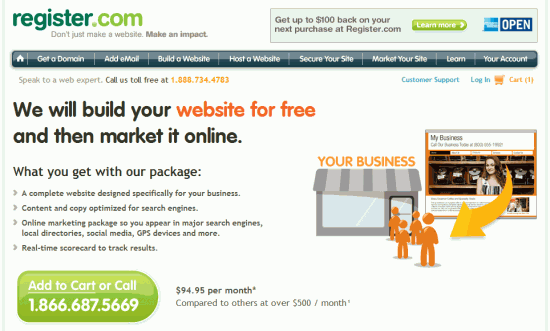Facebook Page or Website? 26 Sep 2011 10:37 AM (13 years ago)

There are a bunch of websites and consultants advising that companies skip a website in favor of a Facebook Page.
But it’s a really bad idea.
You should have a Facebook Page, and a basic one can be put together in just a few minutes. But this can’t substitute for your real home on the web.
Why You Need a Website
Ownership
The first problem with using a Facebook Page instead of a website is that it will never really be yours. Facebook regularly does redesigns and changes its policies – and there’s nothing to stop the company from making a change that hurts your business.
Plus Facebook runs ads alongside your Page. And if savvy marketers are targeting the right people, these ads might be for your direct competition. Do you really want your only home on the web to be pushing other products alongside your own?
Search
Google has changed their local search algorithm – increasing the importance of having a website for ranking in local search. Although you can link to a Facebook Page as your website (particularly if you’ve pointed your own domain at your Facebook Page), you don’t have control over everything that can affect your local search rankings.
Another advantage to having a website is that both it and your Facebook Page can show up in the search rankings. This helps you fill the search listings with sites that you largely control, which is a great reputation management strategy. With the huge sitelinks that Google sometimes provides, a website has even more ability to dominate the search results for your name.
Conversion Rate
You can design a website any way you like, putting information/pictures in the right places, and including a very prominent contact form and phone number to help potential customers get in touch. Plus there are no distractions – such as the notifications and ads that are ever-present in the Facebook interface.
Your goal is to get people buying, and for the above reasons your website is probably the best place to make that happen. If you sell a service consumed in social settings (a bar, for example), this may not be as true – but if that’s the case, you can always link to Facebook and use the company’s social widgets.
Websites Aren’t Hard
My final reason to suggest creating a website is that it really isn’t that hard. There are so many great tools out there, almost anyone can create a site for free.
If that still seems like too much, help doesn’t have to be expensive. Mine is one of many companies that will build an inexpensive business website (and that’s not a big source of bias for this article – I’ll happily help you market on Facebook as well).
Conclusion
There are a lot of reasons to create a Facebook Page – and your business almost definitely should. But to think that this removes the need for a website is a mistake. Put in the effort to build both, and your business will thank you.
The post Facebook Page or Website? appeared first on Small Business Shift.
Guide to Google Webmaster Tools 10 Sep 2011 7:32 AM (13 years ago)
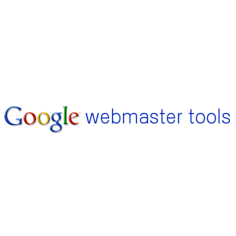
Google created Webmaster Tools to help you understand what Google knows about your website, and to help spot serious problems hurting your search rankings.
Read on to learn how to setup Google Webmaster Tools and then get an overview of everything you can do with it.
Signing Up
To get started with Google Webmaster Tools, visit the signup page – you’ll need to login with your Google Account, or if you don’t have one, follow the prompts to create it.
Once logged in, you’ll need to “add a site,” and then proceed to verification.
Verifying Your Site
The most common reason people have trouble setting up Webmaster Tools is verification, where Google makes sure you own your website. Helpfully, Google has made this easier by allowing verification through Google Analytics.
Verifying With Google Analytics
The default Webmaster Tools verification option should be to “Use your Google Analytics account:”
If you have setup Google Analytics (must be with the newer “async” tracking code), and you are an administrator for the account, go ahead and click verify. If you aren’t using Google Analytics – either learn more about it, or try one of the alternate methods.
Alternate Verification Methods
Alternate methods for Google Webmaster Tools verification include:
- Upload an HTML file to your server – If you have ftp access to your website, this should be an easy option. You’ll get a small file to upload.
- Add a meta tag to your site’s homepage – This involves adding a small line of code to your website. If you can edit your site, great. If you use WordPress, it’s easily accomplished with many plugins. WordPress SEO by Joost is one of these, or if you just need verification, Webmaster Tools Verification should work.
- Add a DNS record to your domain’s configuration – If you have access to your DNS records, this is an option. Just be patient for the records to update. Learn more about managing DNS.
The Dashboard
When your site is setup, you’ll land on the dashboard. This is just a summary showing a few of the more important details about your site.
Down the left-hand side of the screen, there is a menu – I’m going to take you through each section one step at a time. If you don’t have Webmaster Tools setup yet, I’d suggest bookmarking this page and following along once you do.
Messages
Google can use this section to communicate information about your site. They are usually important – telling you that your site is hosting malware (probably been hacked), or that a WordPress update is available, for instance.
It’s wise to forward these messages to your email account. Click the “Google Webmaster Tools” logo in the top-left to go back to the homepage. In the upper-right section of the screen there should be a drop down that says “Don’t forward messages.” Clicking it will give you the option to forward messages to any email address associated with your Google Account.
Site Configuration
Sitemaps
Sitemaps provide Google with a list of pages on your site, to help the search engine make sure it crawls your entire website. This isn’t terribly important if you have a very small site, but it’s never a bad thing to have.
In order to submit a sitemap, you’ll first have to create one. If you are using WordPress, you can use Google XML Sitemaps just for this, or Yoast’s SEO plugin includes sitemaps as one of many features. If you’re not on WordPress, this site can build it for you or you can do it manually.
Once you have a sitemap, you can submit it via the button in Webmaster Tools, you just need to know its URL (usually something like http://yoursite.com/sitemap.xml). Come back later, and Google will tell you if it had any problems with the sitemap, how many webpages were in the sitemap, and how many of those pages are currently included in Google’s index.
If you have a small site, hopefully almost all the pages will be included – this can take some time if your site is newer. The report will look like this:
Crawler Access
This section of Webmaster Tools is dedicated to helping you hide sections of your website from Google. The idea isn’t to be sneaky, it’s just that some pages may not be important for search engines, or you may want to keep them private (although just asking Google not to look at them is really not sufficient).
For many small businesses, the bigger issue with crawler access will be making sure that nothing is accidentally being hidden. If your site is completely absent from the search results, there’s a good chance you’ll find an error here. Also refer to the “Crawl Errors” section further down this page.
The first tab here is “Test robots.txt” This is referring to a file on your web server, which tells “bots,” such as those used by search engines to crawl the web, which pages on your website they are allowed to access.
A common setting is:
User-agent: * Disallow:
This essentially means that all robots (the *) are disallowed from nothing – meaning your entire site is open to the world. If you do not have a robots.txt file, or it is blank, that will produce the same result. It’s better to have a blank one than none at all. If you have something else here, and don’t know why, this could cause visibility problems in search.
Under separate tabs, Google also provides a robots.txt generator, and a “Remove URL” tool. The generator can be helpful if you do want to specify pages for exclusion from Google, and if there’s something private (on your site) appearing in Google, the removal tool can help get that taken out.
Sitelinks
For some searches, Google returns results like this:
A single website dominates the results, with Google displaying what is essentially a menu for the site. The appearance of this “12-pack” of sitelinks is relatively new, as Google used to show fewer links.
Try searching for your website by name. If you see something like this, then the Sitelinks section of Google Webmaster Tools might be helpful for you.
You’ll want to look at the sitelinks that appear and decide if any are pages you don’t want appearing here. If so, fill out Google’s form. It’s a bit confusing – in this example, the first blank would be left empty, because the top result is my site’s home page. You would then enter the URL of the sitelink you wish to remove.
Change of Address
Google Webmaster Tools can help you change your website’s address. You’ll need to verify your new address before using this tool.
Before you do anything, though, learn how to do this right, as you can really destroy your search visibility with a bad move. Check out these two articles from Google.
Settings
The settings page presents these options:
- Geographic target – If you specifically target users of a particular country, you can set this option.
- Preferred domain – Your site should not show up as both www.yoursite.com and yoursite.com – one should automatically redirect to the other (use what’s called a 301 redirect). If you’re using WordPress, this should be automatic. Whether you choose www or not, choose the same for your Preferred domain here.
- Crawl rate – This determines how rapidly Google’s spider crawls your site. People often want to make this very fast, but the default is probably best. It is mainly useful to slow down the crawler if it is moving fast enough to overload your site.
URL Parameters
Parameters are added onto the end of a web address – for instance, rather than http://yoursite.com, you might have http://yoursite.com?utm_source=search. The utm_source designation is usually used for Google Analytics – and could be ignored by Google’s crawler, because it does not affect the content of your web page.
On the other hand, some sites are setup so that these parameters actually determine which page on the site will be served. If Google ignores the parameters, it will lose most of your site.
In the URL Parameters section, Google will display parameters it has seen used on your site (if any). The default, “Let Googlebot decide” is better than screwing things up if this is all foreign to you. If, however, Google is indexing many identical pages, you can click “edit,” and tell it that the parameter has no effect on content.
Your Site On The Web
Ok, we’re through the basic and technical stuff – now for the fun parts. In “Your Site On The Web,” Google tells us interesting things it knows about our site.
Search Queries
The search queries report will show you the number of impressions and clicks your site is generating through Google:
The numbers are imprecise, but provide a look at what’s going on. You can also dig into data for particular queries – helpful to see if a little work might push you onto the first page more frequently for a particular search (average ranking is displayed), or to see where your click-through rate is particularly good/bad.
You can also click the “Top pages” tab to see your data by web page – again helpful to see which pages would provide the most benefit from improvement.
Search query data can now also be seen in Google Analytics, which is often more useful. Google has a post with information on signing up.
Links to Your Site
This section shows websites linking to your site. It is not too helpful, as Google only shows a sampling of the links it has found. There are three sections:
- Who links the most – You can see how many links point to your site from particular domains.
- Your most linked content – Find the pages on your website that have attracted the most outside links.
- How your data is linked – Shows the most commonly used anchor text. This refers to the actual text used in the link pointing to your site.
Keywords
Google lists words that are used more commonly on your site than on most websites. This is one of the methods Google uses to determine the topic of your website. It’s an interesting thing to look at – if most of the keywords are not related to your business/industry, you should try to work more relevant keywords into the text on your website.
Click on any word in the list to see the number of its occurrences, variations on the word that Google considers the same (such as plurals), and the specific pages where Google finds the word most frequently.
Internal Links
This section of Webmaster Tools displays a list of the pages on your website, and the number of “Internal links” pointing at each page. Internal links are links from one page on your website to another.
You can click on any page to see a list of the pages linking to it. The highest counts will usually be pages included in your site-wide navigation.
Internal links can help Google determine what is important content on your website. Take a look at this report, and make sure that your key pages are among those with the most internal links.
Subscriber Stats
If your site publishes a RSS feed, and there are subscribers using Google products to access it, the number will show up here. This is not nearly as complete as the data Feedburner provides, making it not particularly useful. You can submit your feed as a sitemap here as well, which could help keep Google informed about updates to your site.
+1 Metrics
Google recently created a +1 button (this is different from the Google+ social network). It is similar to Facebook’s “Like” button, letting people indicate your page is valuable.
Search Impact
This area describes how +1’s have impacted your site in the search results. You can see how frequently a result was displayed that told a searcher it had been “+1’d,” and what impact this had on the click-through rate for that result.
Activity
The +1 activity report:
This report shows the rate at which you are receiving +1’s, and the pages which are +1’d the most.
Audience
The audience section displays the number of total users that have +1’d a page on your site. Once you have a reasonable number of +1’s, demographic information is also displayed.
Diagnostics
The diagnostics section of Webmaster Tools is an important area – it primarily alerts you to problems with your site.
Malware
In an effort to protect searchers, Google scans sites for malware. Alerts will appear here if malware is found on your site, which usually occurs because your site has been hacked.
Google provides suggestions for dealing with malware.
If you believe your site does not actually contain any malware, you can request a “malware review” from within this section of Webmaster Tools (only when malware has been detected). It is important to do this, as if Google believes there is malware on your site, it can dramatically lower your search rankings.
Crawl Errors
This page displays problems Google had when crawling your site. The most common problems you’ll probably see are:
- Not found – This indicates there are links to a page that does not exist. A good solution is often to create a 301-redirect, pointing the missing page at something appropriate. If the link/page are really meaningless, you can also ignore it – not found errors should not impact your ranking.
- Restricted by robots.txt – These are pages Google is being told not to crawl by that file. Make sure there is nothing that you want indexed in here. Read the “Crawler Access” section earlier in this article for more about robots.txt.
Crawl Stats
Crawl stats look like:
The main thing to watch for here is a sudden drop-off in the number of pages crawled per day. You want Google to be consistently looking at your site, and a big drop could indicate a problem. Also, spikes in the “Time spent downloading a page” may indicate that your server is having trouble serving up pages quickly.
Fetch As Googlebot
You can ask Google to crawl a specific page on your site. It takes a few seconds, and then you can see what Google found. It will be displayed as the raw html, which can be helpful in making sure Google is finding the same thing your visitors find.
One particular use is for when Google says malware exists on your site – trying fetching pages as Googlebot. The hacker may have setup your site to display different content to Google than your visitors (scan what Google returns for spammy phrases, such as “viagra”).
You are limited to 50 fetches per week.
Once a web page has been fetched, you can manually “Submit to index.” This will make Google consider the page for inclusion in its search results, although Google is usually quite good at finding pages on its own. You can submit up to 10 pages per week (and can ask Google to look at all pages linked from that one as well).
HTML Suggestions
Title tags and meta descriptions are html elements that Google likes to see, and often displays in the search results. Each page on your site should have a unique title and meta description. This section will alert you to pages that have title/meta descriptions that are duplicates of other pages, are too long, too short, or do not provide useful information.
It’s a good idea to go through this report periodically, and consider fixing any tags which Google reports as problematic.
Labs
The labs area includes features which Google considers still under development, although some of these have been there for quite a while.
Instant Previews
Google now provides small image previews in the search results (click the magnifying glass next to any result). You can get a preview of the images that will be shown using this tool.
The preview takes a few seconds to be created – when you view it Google also provides help if the picture is not displaying the content normally seen on your website.
Site Performance
A (really bad) site performance report:
Google now uses site load time as a factor in its search rankings. The company has stated that they are not a major factor, but that sites with terrible load times may experience lower rankings. This tool shows how your site speed has changed over time, and how it compares to other websites.
In general, I would not be too concerned about this unless it is very bad – like this one, which falls into the slowest 11% of sites. In order to get under the “fast” line, your site needs to load in about 1.5 seconds.
Video Sitemaps
If you have videos on your website, you can create a video sitemap. This tool functions much like the regular sitemap tool, just finding problems in your video sitemap.
Conclusion
Google Webmaster Tools can help you understand how Google sees your site, and spot any serious problems hurting its search rankings. If you haven’t already, I suggest you signup – and return to check the information periodically.
The post Guide to Google Webmaster Tools appeared first on Small Business Shift.
Small Businesses: Keep Thinking Small With Your Marketing Strategy 3 Sep 2011 4:59 AM (13 years ago)

The following is a guest post from Carol Wilson.
Web 2.0 has enabled millions of consumers to communicate on a grassroots level that has helped small companies tremendously.
At the same time, however, not enough small businesses leverage the power of being small. Here are a few tips:
1. Reach as many customers as you can through one-on-one interactions.
The great thing about the quickly growing “social” web is that you can have one-on-one interactions on a large scale. One of the most important things that a small business can do is have a person who consistently approaches customers, in a non-snake oil type of way, on all the platforms that your clientele may use, whether it’s Facebook, blogs, forums, review sites and more.
Don’t just act as a PR rep—provide useful information.
2. Retain the mom and pop persona in your marketing campaign.

Educated and informed consumers are beginning to understand the relentless profit-seeking mentality of big corporations. They will stop at nothing to make an extra buck. If you frame your business as a reaction to this, you’ll be sure to have success.
One example of a company (even though they may be now very big) that kept the mom and pop persona successfully is Bear Naked Granola, which began as a two-person operation in a garage. In 2007, Bear Naked was sold to Kellogg, but it is a product that is still branded as non-corporate.
3. Be honest; your customers will appreciate and remember you for it.
The review culture that the Internet has spawned aggressively seeks transparency and honesty. If you try too hard to “sell” your products or services, without acknowledging potential flaws, your consumers will know and will quickly lose trust.
And on the Internet, a bad reputation spreads like wildfire. Small businesses have a reputation for being honest compared to the big dogs, so keep this reputation sacred.
4. Leverage the full potential of your employees.
Another advantage to keeping your business small is that you avoid bureaucracy and are able to scope and tease out the full talent of your employees. So many extremely intelligent workers get lost in a sea of paperwork. Keeping your business small means keeping your workforce small, and keeping your workforce small means becoming intimately acquainted with their true strengths and weaknesses.
This is a guest post from Carol Wilson, who writes for business insurance. She contributes articles about a variety of marketing, business, stock market, and small business topics. She can be contacted at: wilson.carol24 @ gmail.com.
[postend]??The post Small Businesses: Keep Thinking Small With Your Marketing Strategy appeared first on Small Business Shift.
Google Analytics Adds Multi-Channel Funnels 30 Aug 2011 5:29 AM (13 years ago)

Google has some exciting news for Google Analytics users, as they have just introduced (active immediately – and filled with your existing data) multi-channel funnels.
Traditionally, the only source which received credit for a sale was the last one through which a customer reached your site.
If, for instance, a user first found you through a paid ad, then later found your site through organic search, and finally converted after coming to you from your Facebook page – only Facebook would receive credit. With the new system, you can see the complex path that lead to a sale.
As Google says:
When a customer buys or converts on your site, most conversion tracking tools credit the most recent link or ad clicked. In reality though, customers research, compare and make purchase decisions via multiple touch points across multiple channels. So marketers that measure return solely on the last channel that a customer touches before conversion are getting an incomplete picture, and potentially missing out on important opportunities to reach their customers.
Finding Multi-Channel Funnels
To use multi-channel funnels, visit Google Analytics, and make sure you’re using the new interface (if any of this sounds confusing, check out my Google Analytics Guide). It’s located under the “My Conversions” menu:
Multi-Channel Funnels Data
I’ve just started to explore it, but there’s clearly a lot of neat data in your multi-channel funnels. For instance:
Multi-Channel Conversion Visualizer
This chart can show what percentage of your visitors came via a particular combination of sources. Here’s one showing that .74% of conversions came to my site through direct, organic search, and referral sources before converting:
Assisted Conversions
The assisted conversions report allows you to look at different sources, and see how many times they were the last source (traditional reported conversion), versus the first or intermediary source.
Top Conversion Paths
This easy-to-read report looks like:
You can see how many conversions came through each source combination.
Time Lag
Another fairly simple report is the time lag – you can see the time between the first source and the final conversion. It’s interesting how long these can stretch out:
Path Length
And one final report – the number of interactions before conversion:
Conclusion
Although I’m just getting started with the new Google Analytics Multi-Channel funnels – it’s definitely an exciting addition. Multi-channel capability was one of the few features present in more high-end analytics packages that Google Analytics has always lacked. In particular, it makes it easier to determine the value of your paid ad campaigns, which may be a frequent 1st source, not receiving full credit as a traditional conversion, because people revisit through organic search, email, or social channels before finally converting.
I suggest you visit Google Analytics and check out your multi-channel funnels report, or if you haven’t installed tracking on your site – read my guide to get started.
The post Google Analytics Adds Multi-Channel Funnels appeared first on Small Business Shift.
Web.com: Right Strategy, But Wrong (Shady) Tactics? 22 Aug 2011 5:11 AM (13 years ago)

Web.com is a fast-growing (publicly traded:WWWW) behemoth in the small business web host/design/market space. About a year ago the company purchased Register.com (roughly doubling its size), and a few days ago it bought Network Solutions (tripling it on top of the previous acquisition).
Coincidentally, a critical piece was written at Mike Blumenthal’s local search blog regarding a Register.com advertisement last week. The article, and subsequent comments, describe a company using deceptive ads to gain customers on overpriced monthly contracts. So, what’s the real story with Web.com, Register.com, and now Network Solutions?
Web.com’s Strategy
From the annual report:
Using a consultative approach, Web.com offers small businesses a single point of entry to an array of effective, affordable online products and services that will help drive their business.
Sounds good. Many small companies need help online, and it is easier to work with one provider than trying to piece together web design, hosting, SEO, paid search, social, etc. Web.com discusses using its scale to keep prices low, which is obviously beneficial as well.
The Challenge
I’ve written previously about the challenges companies face in acquiring small business customers at a rate to keep Wall Street happy. Yodle and Reachlocal, two of the subjects of that article, have started buying companies for their customers (and the third, Yext, has refocused its strategy).
Web.com faces the same issue, selling products that are confusing for the target market. Plus the businesses they want to sell to have often been burned by online marketing scams, or are being overrun with sales people from daily deal providers.
The company does acquire customers through many channels, including cold calls, resellers, the whole gamut of online marketing, including affiliates (to whom they pay ~$100.00 for a new customer), and even a small local sales force. This all, however, pales in comparison to the number of customers they have acquired through acquisition.
How Web.com Grows
Acquisition
With Network Solutions, Web.com will service close to 3 million small businesses. This compares to around 1 million before the deal, and 300,000 before the Register.com purchase. They’ve grown their customer base about 10x through these deals.
Both Network Solutions and Register.com were focused on domain registrations and basic web hosting. Web.com can purchase these companies and sell its higher-priced, more complete online marketing solutions to drive revenue growth.
Aggressive Promotion
In order to find new customers, and to encourage upgrades from all those recently-purchased customers, Web.com aggressively promotes its “Do-It-For-You” service offerings. This is where the company has been receiving criticism.
Where Web.com Went Wrong (WWWW)
The previously-referenced article critical of Register.com primarily made fun of the fact that Register was offering “Google Places For Free!” – which the blog’s knowledgeable audience found laughable, since Google Places listings are always free.
Register.com is able to advertise this, because their Google Places service is normally $24.95/month. This is not ridiculous, as many small businesses do not want to manage a Google Places listing, and would be happy to pay someone to manage it. But Register.com is not particularly clear about the fact that these listings can easily be created by anyone.
Additional criticisms centered around the real value of the total package, which seems poor for any long-term customer. Although businesses avoid an upfront setup fee, the ongoing price of $94.95 per month is roughly three times what one might pay for web hosting, annual directory listings from the likes of Universal Business Listing, and the free Google Analytics – a setup that would largely mirror the ongoing help provided by Register.com.
Avoiding a setup fee is something any business would like to avoid, but this is for a small, template-based website, something which should be inexpensive to create. Register.com provides some basic content creation and SEO, but again, these are services which would cost very little to provide.
As icing on the cake, the charges are “$94.95 per month” – but fine print says this is billed every 4 weeks. Which would indicate a 13 month year. Plus they provide a 1-800 tracking number – which is all kinds of a problem for local search.
Conclusion
Web.com appears to have a good strategy. The need for a one-stop online marketing shop exists, and Web.com has created services that target this need. But the pricing seems high, and the marketing feels deceptive – which is unfortunate, given that Network Solutions’ huge customer base will certainly be seeing these offers in their inbox in the coming months.
The post Web.com: Right Strategy, But Wrong (Shady) Tactics? appeared first on Small Business Shift.
A Guide to Facebook’s Edgerank 16 Aug 2011 5:54 AM (13 years ago)

When you make an update to your Facebook Page, not all your fans will see it.
For some pages, it can be so bad that less than 10% of your fans see the news. And it’s mostly because of Edgerank.
What is Edgerank?
Facebook users have many friends, and they may like numerous pages as well. With all the activity this generates, a News Feed could become overwhelming. Facebook sorts through the mess for by prioritizing content, which is what Edgerank is all about.
Facebook uses the Edgerank formula to pick content for the “Top News” section of your news feed. Top News is the default view:

See the selection in the top right?
How Does Edgerank Work?
Objects and Edges
The first thing to understand is that any new piece of content on Facebook (pictures/statuses/etc.) is an object. Every interaction with this object (likes of it, comments on it, and even its initial creation) is an edge.
The Edgerank Formula

Facebook Edgerank Formula
Facebook’s Edgerank formula appears to the right. The Edgerank of an object is the sum of the scores of all its edges. Each edge’s score is determined by three factors.
Edgerank Factors
- Affinity Score – If you frequently interact with a particular person/page or their content, their updates will have a high affinity score for you (this is what personalizes Edgerank). Affinity score only goes one way – if you always like a person’s updates, this will not make them more likely to see yours.
- Weight for Edge Type – Certain types of content are given priority by Facebook. I’m not sure this is totally public, but the general idea is something like videos are greater than photos, which are greater than links. Statuses come last, and the “question” option (often referred to as polls) is probably first. Weight is applicable for interaction with objects as well, with comments and shares given higher weight than likes.
- Time Decay Factor – The third factor is time. Just as you’d expect, as time passes the edge loses priority.
Again, these three factors are multiplied together for each edge. Then the edges are added up to decide the priority for your update – once it crosses a certain level, it will appear in the “Top News” feed.
Whether the formula makes sense or not, read on to learn how to take advantage of it.
How Edgerank Affects Businesses

Facebook's Money Grab?
Edgerank is a big problem for some companies. If you have a bunch of people who just decided to like your page because your business is so awesome, then they’ll probably like/comment/share your posts as well, and Edgerank will be just great.
But if you’re like many businesses, that worked hard to get likes (whether by through paid ads, promotions such as freebies/contests, or just asking a lot), the odds are your fans aren’t as interested. They won’t interact again, and your updates will stop appearing on their feed.
As an aside – there have been many articles about the “value of a Facebook Fan.” This is great to try and calculate, but the value varies dramatically by company/Page/industry/etc, partially because of Edgerank – so don’t fall into the trap of reading a Fan is worth x dollars and applying that to your business. You have to experiment and see how many sales your fans drive.
Facebook’s Suggestion – Sponsored Stories
Some will argue that Edgerank is just a way for Facebook to make more money. Although I think the system also makes a News Feed much more readable, there is certainly a monetary incentive for Facebook. Brands can use Facebook Ads to amass thousands or even millions of Fans. Before Edgerank, they could then spam these fans with as many ads as the fans would tolerate, right in their News Feed – for free.
Edgerank means that people don’t have to unlike a page to stop seeing it’s updates. They just have to get bored. For companies sending primarily promotional messages, this is likely to happen. So now Facebook asks companies to pay up again by running Sponsored Stories, which are a paid method that can guarantee your updates show up in front of your likers (and their friends as well, if you choose).
This isn’t a bad option for businesses, but is certainly not as nice as getting the promotion for free. For more on these ads, read my introduction to Facebook Sponsored Stories – or, for a cheaper option, you can try to increase the Edgerank of your objects.
Increasing Edgerank
In order to make Edgerank work for you, rather than against you, the goal is to increase engagement with your updates. A few suggestions include:
- Use Different Update Types – Not only does Facebook give preference to questions, photos, and video, but these also tend to generate more interaction (an interesting question can be amazing).
- Ask For Interaction – This can be something as simple as asking “what do you think?” when adding a link. But it may be a bit more creative. You see a fair number of Pages posting photos and asking readers to offer captions – with each caption submitted increasing engagement. And remember, these comments count for more than likes.
- Get Controversial – Some brands won’t want to go here, but few updates get comments like controversial posts. Whether this is an industry subject, politics, music preferences – you should know your audience well enough to guess what will get them going. Just be careful, the idea isn’t to alienate half your fans.
- Share Interesting Stories – Don’t have any ideas for an update? Find something great at another website. Share the link. If people like/re-share your post, you’ll get credit in Facebook’s formula.
- Watch Your Timing – Always post during the workday? Try one at night or on the weekend. Some pages experience much better engagement at particular times. Also experiment with update frequency – you don’t want fans to forget about you, but too many updates and you’ll likely be ignored.
- Sponsored Stories – I know we’re trying to get away from these, but running sponsored stories at your existing fans can be a way to re-engage people that are no longer seeing your updates. Then, with your new Edgerank strategies, they will hopefully stay engaged down the line.
All these methods for increasing Edgerank have a double-benefit:
- For the object – The item being commented/liked/shared will gain a higher Edgerank and be distributed out to more and more people.
- For your Page – The people interacting with the item will increase their affinity score with your page, increasing the odds they see your updates in the future.
Conclusion
Facebook wants your Page to either offer such great stuff that people start interacting – or else pay up for continued access to your fans. Edgerank, the formula which makes this happen, has been a painful experience for companies that talked at, rather than with, their customers.
In order to deal with this, companies need a strategy not just to gain Likes of their Page, but also of the content they post. This means monitoring engagement while trying to monetize all those fans. It may require some new strategies, but they are mostly things you should be doing anyway, as engagement will lead to better mindshare and positive feelings about your brand.
Although Facebook’s Edgerank may seem like a malicious money-grab to some, it’s really pushing you to do what’s best (extracting cash from those that won’t) – and making Facebook’s service more usable in the process.
The post A Guide to Facebook’s Edgerank appeared first on Small Business Shift.
Google Makes Places Recommendations Based On People Similar to You 11 Aug 2011 8:58 AM (13 years ago)

Google has just announced, via their Places Blog, a new twist to online reviews.
For some time now, Google has personalized Places by prominently displaying reviews from people in your social circle (that Google knows about). I’ve written about my belief that this will be very important in the future, as more people review businesses – because nearly everyone will trust a review from a friend.
One problem, however, is that when you’re in a new city it’s very unlikely that anyone you know will have reviewed businesses there. To combat this, Google is starting to surface Places rated highly by people “who share your tastes.”
It looks like this:

Places Rated Highly by People Similar to You
This will only be useful if you’ve rated enough Places for Google to know what you like – but as Google’s review count continues to increase, more and more people will fit this description. It will also help makes ratings more personalized if few of your friends review businesses on Places.
For businesses, this is yet one more reason to encourage online reviews. The more people that rate your business, the more likely it will be that people similar to any given searcher have rated your company.
Google continues to race forward in local search – it’s always interesting to see what comes next.
The post Google Makes Places Recommendations Based On People Similar to You appeared first on Small Business Shift.
The One Feature Your Website Must Have 9 Aug 2011 4:19 AM (13 years ago)

Is the information on your website out of date? Are you unsure how to create a blog? Do you not display prices because they might change?
Then you could probably benefit from one feature every website should have.
You need a website that can be easily updated, even by someone with no technical skill.
Why You Have to Have It
Most small businesses don’t have anyone in-house with the ability to update a traditional website, so ease-of-use is critical if any changes or additions are going to be made. It will let you:
Stay Current
No one likes a website with outdated information. If the text on your website can be easily changed, there’s no reason for this to be a problem.
Ease Development / Save Money
It’s hard to think of everything (although preparation does help). If your website is going to be fixed for the next five years – then you have to plan ahead for that entire time. If you can add content as time goes on, this is less of an issue.
Also, if you’re on a very tight budget but need a lot of content on your site, you may be able to save money by adding some of it after the site is complete, rather than having your web designer install all your text and images.
Run a Blog
I’ve written about the benefits of blogging, and am a big believer that it can be helpful for many businesses.
If it’s hard to update your site, you may end up hosting your blog somewhere else. This will make it harder for the blog to share the SEO benefits it should accrue to your website (which is even more important with today’s blended local search results).
Don’t Want to Update Your Website?
There are plenty of business owners that have no interest in getting another login and learning to update their site, no matter how easy. But for the above reasons you still may have to make changes, which will then need to be hired out.
Even if you are hiring someone to make changes, an easy-to-update website will be helpful, as you should be able to find help at a lower price.
How A Website Can Be Easy-To-Update
So it’s great if a website is easy to update, but what makes it easy?
Content Management System
Many sites today are built on content management systems. Most online website builders qualify under this label. Even more popular are the open source systems, such as WordPress, Drupal, and Joomla. When you work with a designer, make sure they’ll be setting up your website on a system like this. As an example, this is WordPress’s edit page screen:

Wordpress Edit Page Screen - Looks a lot like an email editor
Because many of these systems are open-source, there’s very little cost involved. The downside is that there is some maintenance with them, as the software needs to be kept current to avoid security issues, much like that on your computer. This might push some companies to a website builder (Yola is an example) or hosting from a site such as Page.ly, which automatically keeps WordPress installs secure and up-to-date.
Small Business Shift Websites
I can’t finish without mentioning that websites sold through Small Business Shift (this site) run on a WordPress-based system, setup specifically for small business owners. They’re designed around the idea that you should be able to access and edit your site, without costing a fortune.
Conclusion
The days of static, never-changing sites are over. Having a website that can easily be modified, even by someone with no technical skill, costs very little more and leads to a host of benefits. Make sure you insist that your next website has this critical feature.
The post The One Feature Your Website Must Have appeared first on Small Business Shift.
3 Key Steps Before Starting a New Website 8 Aug 2011 12:10 PM (13 years ago)

Time for a first website, or a redesign?
I hear far too many stories of website projects gone wrong – and even among those that finish, plenty of small business sites are lacking key features, such as good photos of their company.
Sometimes the problem is just poor preparation. Take these three steps before seeking out a web designer to help ensure it turns out well:
1. Do Some Research
Most people don’t think that much about the websites they are visiting. Check out others in your industry, including some in larger cities. Don’t just look at how pretty the sites are, but pretend you are a consumer and think about how you would navigate around the site to learn about the business.
You can create a list of websites you like, and some notes about what you feel is important. This will make it easier to describe what you want, and examples will smooth communication with your designer.
2. Collect Pictures & Media
Real pictures are key to generating trust in your business. But many business websites end up with far too few, simply because it’s easier for a web designer to grab stock photography than it is to get photos sent over from a business owner that doesn’t have any at hand.
Avoid this by having all the images you need ready. The same goes for video, and collecting copies of your logo and marketing materials as well. If you can’t get good photos, or want videos but don’t have them, either get it beforehand, or find a designer that will help you create the media you want.
3. Think About Content
Much like photos, many business websites end up with meaningless filler for text, rather than something that can really sell visitors. This can be symptomatic of a business owner that hasn’t taken the time to consider why a person should choose his company, or just of poor communication with the web designer.
If you don’t know right away what your website should say, and how your company should be described, this is an important marketing exercise for your business both on and off-line. Put some thought into it, and come to your designer with descriptions of your business and products, so that you know they will have something compelling to use.
And Now You’ll Be More Prepared
Follow the above three steps and you’ll make sure your website is the best it can be, while also making the creation process smooth and price quotes more accurate.
Check back over the next few days for some more articles on web design, including features your site should have, and how much it might cost.
The post 3 Key Steps Before Starting a New Website appeared first on Small Business Shift.
The Convergence of Local and Traditional SEO (A Quick History) 3 Aug 2011 5:59 AM (13 years ago)

When you search on Google for something that may be local (a restaurant, dentist, or plumber, for instance), the search engine returns a combination of regular and local results. About a year ago, these were always clearly separate, but have since become less easily distinguished.
What’s interesting is that it wasn’t just the display that changed – the way in which results are ranked changed as well.
The Results Page – What Was
At the start of 2010, when you ran a search on Google for something that was likely local (looking for restaurants, dentists, or plumbers for example) Google displayed the regular results for that search, inserting a special section with a map and local listings. All information contained in those listings was from Places Pages.
This is what it looked like – red boxes are ads, blue is the regular results, and green is the local section.
And What Is Today
Today Google runs two different results pages. One looks like this:
Not too different. The map has moved, but otherwise it’s very similar to last year.
But sometimes what is referred to as the “blended results” are returned instead:
Again, the ad is in the top right. Here the regular results show first, which can happen in the other example. They continue further down the page.
The big difference is the local listings. Notice how much detail they have? Rather than just show information from the Places Page, Google is pulling Places information, and combining it with data from the businesses’ websites.
The headline for each business is from the title of the landing page (on the website), and the detailed description is pulled off the the website as well. The address/phone info and reviews are from Google Places.
That’s Not All
One might think that Google is just grabbing some info from the website to create more detailed listings. But it’s more than that. In the older system, website attributes have relatively little influence in helping a business to rank. In the newer results, Google is using the website to help determine rankings.
What Does It Mean?
You used to be able to rank well in many markets with just a Places Page, a bunch of business listings, and maybe some other mentions. But now you need to pay attention to all the factors of traditional SEO, considering your title tags, gaining links, etc. If you don’t already, you’ll need a website for your business to do any of this.
This might sound hard, but if you’re a business with a good history and happy customers, you’ll have a bigger advantage over spammers and others trying to game the system than you did in the past. Many businesses already have hard-to-replicate local links to their site, and as the search engines increasingly use social and relationship data for rankings, you will continue to benefit.
That said, you can gain a real advantage over your competitors by doing a great job in all aspects of local SEO – either keep learning and working at it, or find some help.
The post The Convergence of Local and Traditional SEO (A Quick History) appeared first on Small Business Shift.